Haiku Deck
Description
Haiku Deck is the simple and fun new way to create stunning presentations – whether you’re pitching an idea, teaching a lesson, telling a story, or igniting a movement. Featured on the iTunes “New and Noteworthy” and “What’s Hot” lists, Haiku Deck makes it fast and fun to create beautifully designed slideshows you’ll be proud to share.
Beautiful
- Instantly create the perfect look by choosing from a range of beautiful themes.
- Select the perfect backdrop for your words from millions of free, high-quality Creative Commons licensed photos.
- Import images from your iPad, Flickr, Instagram, Facebook, Dropbox, Picasa or other sources for a personalized touch.
- NEW! Instantly create flawlessly beautiful charts and graphs! Haiku Deck now features pie charts, bar graphs, and stat charts that make it easier than ever before to tell the story behind the numbers.
- NEW! Numbered and bulleted lists let you add more detail to your slides without adding too much clutter.
- NEW! Improved image handling lets you crop and reposition the images you use for your slide background.
Easy
- Apply fonts, image settings, and color palettes with one tap.
- Select the perfect layout for each slide with one tap.
- Toggle image filters to achieve the perfect look with one tap.
- NEW! Copy entire deck when you want to build a new deck based on an existing one.
- NEW! Add deck notes via haikudeck.com to provide more detail to your Haiku Deck, or even a transcript of your live talk.
Shareable
- NEW! Sharing interface makes it easier than ever to share decks via email, Twitter, Facebook or embed in your blog.
- NEW! Privacy settings make it easy to control who can view your deck right from the app.
- NEW! Gallery preview shows what your deck will look like on the web before you post it.
- Display decks with an iPad, a projector, a smartphone, or any web browser.
- NEW! In-app Gallery brings you inspiring decks from our amazing community of creative thinkers.
- Easily export to PowerPoint, Keynote, or PDF.
- NEW! Stats on HaikuDeck.com show how many people have viewed your deck over time.
Haiku Deck is perfect for all kinds of presentations. Here are some specific ways people have used it:
- Pitch an idea
- Add rich content to a blog post
- Teach a lesson
- Make a sale
- Recap and share a book
- Show how to do something
- Create a visual resume
- Give a report
- Capture your brand, company, or personal values
- Make a stand-out status report
- Enliven a to-do list
- Share a personalized poem or message
- Express your vision
- Illustrate an idea with a visual storyboard
- Showcase your favorite things
- Share highlights from a trip or event
- Tell a story with words and pictures
- Make a Top 10 list
- Say thank you
- Create your manifesto
- Summarize a discussion
- Present evidence
- List a house
Set your story free!
Pricing
| Plan | Price | Details |
|---|---|---|
| Haiku Deck | Free | Compatible with iPad. |
Reviews
[…] presentations, create and explains facts on a topic, and introduce grammar points. Moreover, the Edshelf website gives more example of applications of the tool which I thought were excellent: make a top 10 list, […]
Michael has written a great review of Haiku Deck. I would add that users have the option also to export a Haiku Deck into a PowerPoint file (which can also be opened in Keynote). This allows you to use Haiku Deck to enhance and beautiful a PPT or Keynote presentation too. I love this app so much and it has really inspired a new design look for all the slides I create. The Flickr integration with Creative Commons image search is killer — I totally agree!
Haiku Deck – Presentation and Slideshow Maker with Beautiful Charts and Graphs by Giant Thinkwell, is just what the title implies, and incredible in all possible ways! Haiku, a very apropos name, is a form of Japanese poetry that employs highly evocative allusions and comparisons; the traditional poetry format had only three lines and 17 syllables. So, just when you think perfection can’t get any better? Haiku Deck comes out with a fabulous new update, which includes many awesome suggestions from users, like the ability to easily save images as favorites (just press and hold until the gold star appears)…
It’s an amazing but simple app for creating presentations on the iPad.
Haiku Deck is a simple app that allows your students to quickly create and share beautiful presentations.
STRENGTHS:
* It’s dead simple to use. Seriously. You could teach this app in 10 minutes, or just let your students teach themselves using the included Demo presentation.
* Haiku Deck has built-in Flickr integration, which allows students to search for Creative Commons photos within the app.
* You can also use photos on your iPad or in Dropbox, Instagram, Facebook, or Picasa.
* The minimalistic text layouts force students to use their words wisely and tell a more visual story. I’m all on board for this since it supports a Presentation Zen philosophy of design.
* Students can easily share presentations on the web through HaikuDeck.com. Presentations posted on the Haiku Deck website can be embedded in other web pages. There are three privacy settings in the app, including Public (anyone can see), Private (only you can see), and Restricted (only people with the link can see).
* KILLER FEATURE: If you use CC photos from Flickr, it will automatically insert the proper attribution to the photographer. If you view a Haiku Deck presentation on an iPad or the Haiku Deck website, the attribution includes live links to the photographer’s Flickr page. If you export it as a document, the links become flattened into the images as text.
WEAKNESSES:
* The built-in CC search engine that digs through Flickr cannot prevent inappropriate images from being displayed. You’ll get the same content warning you’d see if you were to download an app like Google Chrome for iOS.
* You can export your Haiku Deck presentations in PowerPoint format by emailing it to yourself. However, the images will be scaled down (not as high quality as they could be), and the text will be flattened into the image (preventing you from editing the text in PowerPoint).
* The app does not (currently) display presentations that are accessible to the blind or visually impaired, though this can technically be done by modifying the presentation in PowerPoint or Keynote.
* You have to be willing to give up control over the styling in the presentation. This isn’t as hard as it sounds.
* You can’t change the slide size when you create or export a presentation, which is 1024×768 by default. The app’s creators have been aggressive about updating it with new features, and it’s not outside the realm of possibility that they’d add a widescreen format in the future.

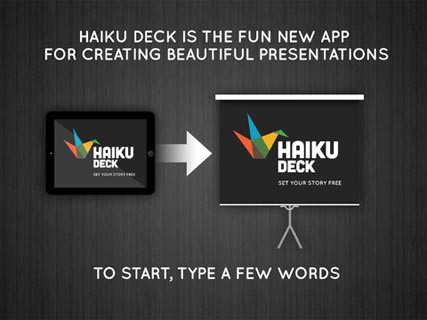
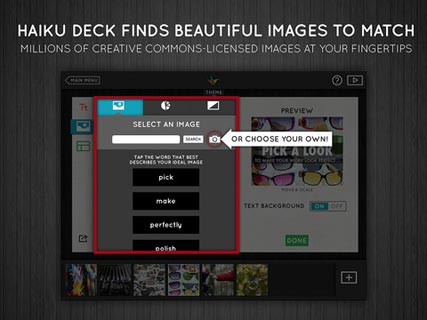
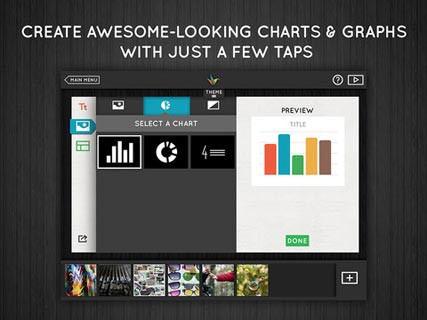
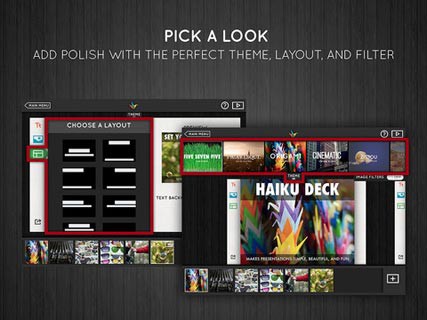
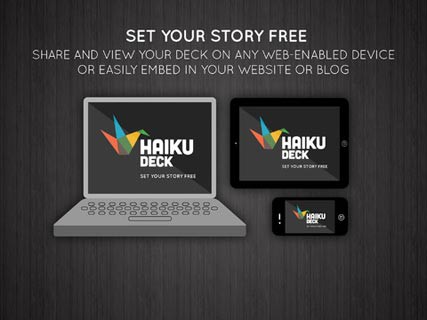
We all know that our presentations are supposed to be visually appealing. We know that they are supposed to have more photos than words. But we don’t always follow those words. But what if there was a tool that forced you to follow those rules? Enter Haiku Deck! This is a fast and easy way of creating beautiful presentations. Students can quickly begin a presentation, find and upload beautiful photos and add in their words. But the thing that makes this program different than any other presentation software is that it really does focus on the…
Read more » Haiku Deck Makes Creating Presentations Simple, Beautiful and Fun| Audio Review #71