Adobe Premiere Pro CS5.5
Description
Adobe® Premiere® Pro CS5.5 software lets you edit faster with true native format support. Get breakthrough performance on workstations and laptops; streamline collaboration; and boost productivity with an efficient, robust, cross-platform editing workflow. Ready to switch to the ultimate toolset for video pros?
Experience industry-leading performance
Work smoothly with the enhanced 64-bit Adobe® Mercury Playback Engine, now on workstations and laptops; GPU acceleration; and the ability to adjust playback resolution in the Source or Program Monitor in Adobe Premiere® Pro CS5.5 software.
Mercury Playback Engine
Get amazing performance from the Mercury Playback Engine on both desktops and laptops (Windows® and Mac OS). Natively 64-bit and optimized for modern CPUs, Mercury delivers astounding performance with or without GPU acceleration.
Variable playback resolution
Edit high-resolution projects on lower spec computers with the ability to adjust the playback resolution in the Source or Program Monitor. Separate Playback and Pause resolutions give you more control over monitoring.
GPU-accelerated effects
Speed up your creative workflow by seeing the results of even more effects without having to render them first, thanks to GPU acceleration and the enhanced 64-bit Adobe Mercury Playback Engine, now on workstations and laptops.
Video preview format and resolution settings
Adjust the video preview format and resolution to promote smooth playback when your computer's hardware is unable to play back the full sequence frame size in real time.
Work in real time
Take advantage of GPU-accelerated effects to control frame rate, aspect ratio, field order, alpha channels, pull-down removal, real-time keying, time remapping, transitions, and more.
GPU-accelerated Ultra keyer
Easily achieve complex keys on challenging footage with GPU-accelerated Ultra®, which typically keys in real time (using NVIDIA® graphics cards, depending on system configuration and file types).
GPU-accelerated media processing
Correct issues caused by mismatched media, media with varying types of alpha channels, and more with GPU-accelerated effects that compensate for differences in frame rate, field order, and pixel aspect ratio.
Speed change effects
Create high-quality slow motion or fast motion and play clips backwards using GPU-accelerated time remapping, speed change, and backwards effects.
Interpret Footage
Use the Interpret Footage command before encoding to override automatic interpretation of the frame rate, pixel aspect ratio, field order, or alpha channel settings of items you import into Adobe Media Encoder.
Field options
Eliminate unwanted interlacing artifacts with GPU-accelerated effects that give you control over field order, interlacing, deinterlacing, and flicker removal.
GPU-accelerated transitions
Transition between clips using Additive Dissolve to add the color information from clip B to clip A, and then subtract the color information of clip A from clip B. Get a film-like transition with Film Dissolve.
Blur effects
Quickly add blur to large areas of your clips using GPU-accelerated Fast Blur, create the illusion of motion using Directional Blur, and see the results in real time thanks to GPU acceleration.
Streamline production with a native file-based workflow
Maximize quality and eliminate time-consuming transcoding and rewrapping. Adobe Premiere Pro provides native support for P2; XDCAM EX, HD, and HD50; JVC ProHD, AVCHD, and AVCCAM; DPX; and Canon and Nikon DSLR cameras as well as enhanced RED R3D and Canon XF support.
Native RED EPIC camera support
Edit up to 5K footage shot from RED EPIC® cameras without transcoding or rewrapping, and access RED parameters directly from the enhanced Source Settings dialog box. Download the RED EPIC Importer preview release for native support in CS5.5.
Expanded RED support
Work natively with RED footage, with support for RED Rocket, Mysterium X™, and the latest Color Science and Firmware for RED ONE™ cameras. The Source Settings dialog box gives you full control over RED parameters and allows RMD files to be imported and exported.
Extensive native file-based workflow
Eliminate time-consuming transcoding and rewrapping and maximize quality thanks to native support for P2; XDCAM EX, HD, and HD50; JVC ProHD, AVCHD, and AVCCAM; DPX; and Canon and Nikon DSLR cameras as well as enhanced support for RED R3D, Canon XF, and more.
Native support for Nikon DSLR cameras
Easily import and edit video shot with Nikon D90, D300s, and D3000 DSLR cameras. Native format support preserves the original file's pristine quality by eliminating transcoding and rewrapping, allowing you to start working immediately.
Enhanced Canon XF native support
Preview Canon XF footage in the Media Browser panel and utilize camera metadata throughout your preproduction and post-production workflows. Spanned clips are displayed as a single asset in the Media Browser, reducing clutter.
Panasonic P2 export
Export content in Panasonic P2 format, either to P2 media for use in a P2 workflow or to hard disk for archiving. Choose from DVCPRO HD and AVC-Intra codecs.
Tapeless HDV support
Edit content natively from Sony HDV cameras that record directly to removable media. Use the Media Browser to find clips and organize them using metadata, and then import content directly without transcoding or rewrapping.
Native AVCHD support
Import and natively edit AVCHD content from Sony, Panasonic, and Canon cameras without transcoding or rewrapping the content. Use the Media Browser to browse clips and view metadata — including metadata from Panasonic AVCCAM cameras.
Media Browser panel for file-based workflows
Easily find content on tapeless cameras by viewing all your clips, along with a customizable view of the metadata associated with the content. Open clips and image files in the Source Monitor directly from the Media Browser panel.
Native support for Canon DSLR cameras
Easily import and edit video shot with Canon DSLR cameras, including the EOS 5D Mark II and 7D, using a complete, easy-to-use toolset. Native format support eliminates transcoding and rewrapping, preserving the source file's pristine quality.
Panasonic P2 native support
Natively edit content from Panasonic cameras in DVCPRO, DVCPRO HD, and AVC-Intra formats and across multiple P2 cards. View metadata in the Media Browser, and edit content from the P2 card or transfer it to hard disk for best performance.
Broad Sony XDCAM native format support
Edit all types of Sony XDCAM content natively, without rewrapping or transcoding. Browse and organize clips using the Media Browser. Edit from the SxS card via the camera or card reader (XDCAM EX only), or transfer to hard disk for best performance.
DPX file import and export
Work with DPX frame sequences that include embedded timecode as footage in Adobe Premiere Pro CS5.5. Full control over parameters like black point, bit depth, and log/linear space allows nondestructive changes to be made at any time.
Native AVC-Intra support
Import, play back, and edit AVC-Intra clips natively with no transcoding or rewrapping. A true file-based workflow supports both 50Mbps and 100Mbps bitrates at all common frame rates. The Media Browser lets you view clips directly.
Native support for JVC ProHD
Edit footage shot on JVC ProHD video cameras and stored as either MOV or MP4 files. Native support eliminates time-consuming transcoding or rewrapping and preserves the original pristine quality of the source footage.
Take advantage of broad format support
Import and export major video, audio, and graphic file formats, and combine them all in the Adobe Premiere Pro timeline. Adobe Premiere Pro also supports a wide range of hardware, so you can build the editing system that meets your needs and budget.
Expanded RED support
Work natively with RED footage, with support for RED Rocket, Mysterium X™, and the latest Color Science and Firmware for RED ONE™ cameras. The Source Settings dialog box gives you full control over RED parameters and allows RMD files to be imported and exported.
Mixed-format timeline support
Combine content from all supported formats in the Adobe Premiere Pro timeline without restrictions. High-quality scaling and flexible footage interpretation rules make it easy to produce exceptional output from mixed-format footage.
Support for all major media types
Import and export major video, audio, and graphic file formats, including FLV, F4V, MPEG-2, QuickTime, Windows Media, AVI, BWF, AIFF, JPEG, PNG, PSD, TIFF, and more.
DPX file support
Use native DPX file import and export to create a 10-bit uncompressed DI workflow. Timecode is preserved throughout import, editing, and export.
Still-image file support
Import still-image files in major formats, including PSD, BMP, GIF, EPS, JPEG, PCX, PICT, PNG, and TIFF. Export in BMP, GIF, TARGA, and TIFF formats.
ASIO compatibility
Record and play back audio through any multichannel audio card or hardware that supports the industry-standard ASIO protocol (Windows only).
Video hardware support
Choose from a wide range of capture cards and other hardware to build the HD, SD, or DV editing system that meets your needs and budget.
10-bit display support
Output and view full 10-bit color without the need for separate video playback hardware thanks to support for the 10-bit DisplayPort on certain NVIDIA Quadro cards (Windows only).
Enjoy the convenience of Adobe integration
Effortlessly move assets between Adobe Premiere Pro and other Adobe applications, including Adobe After Effects®, Photoshop® Extended, Illustrator®, Flash® Catalyst®, Adobe Audition®, and Adobe OnLocation™.
Unparalleled Adobe integration
Effortlessly move assets between Adobe Premiere Pro and other Adobe Creative Suite® Production Premium components — Adobe After Effects, Photoshop Extended, Illustrator, Flash Catalyst, and, new in CS5.5, Adobe Audition.
Roundtrip workflows with Adobe Audition
Get a fast, flexible roundtrip audio workflow with Adobe Audition® CS5.5 software. Pass individual audio clips and multitrack mixes or complete video sequences between Adobe Premiere Pro CS5.5 and Adobe Audition for editing and sweetening.
Direct integration with Adobe Story
Speed up your editing workflow by importing scripts with metadata from Adobe Story, an Adobe CS Live online service, into Adobe Premiere Pro CS5.5. Eliminate hours of routine work using Speech Search and other metadata to quickly find footage.
Adobe OnLocation integration
Record SD and HD video to hard disk and log metadata while shooting using Adobe OnLocation™. Transfer content directly to Adobe Premiere Pro, maintaining all metadata and clip information, including in and out points set in Adobe OnLocation.
Affordable subscription option
Get ongoing access to Adobe Premiere Pro CS5.5 software for an affordable monthly fee. Choose a one-year plan for lower payments or a flexible month-to-month plan you can stop and restart as needed.
Dynamic Link
Use Adobe Dynamic Link to open sequences "live" in Adobe Encore® software without rendering first. Any changes made in Adobe Premiere Pro are automatically reflected in Encore. Native 64-bit support improves Dynamic Link performance.
Adobe After Effects integration
Drag and drop or copy and paste clips and timelines between Adobe Premiere Pro and After Effects. Open complete Adobe Premiere Pro projects, including nested sequences, in After Effects.
Extensive Adobe Photoshop integration
Import Photoshop files that contain video without rendering them first. Control how they look by choosing which layers to import and how to import them. Apply keyframeable Photoshop blend modes to clips on the timeline.
Group clip transfer
Transfer groups of clips to After Effects using a single command. Adobe Premiere Pro re-creates the structure of your clips in an After Effects composition and then imports the composition into the timeline using Dynamic Link.
Adobe Illustrator integration
Open Illustrator files in Adobe Premiere Pro. When you scale an image in Adobe Premiere Pro, the image is continuously rasterized, so image quality remains pristine.
Direct export from Adobe Premiere Pro
Save time by exporting media directly from Adobe Premiere Pro without first adding it to the Adobe Media Encoder queue.
Achieve creative excellence
Realize your creative vision with Adobe Premiere Pro CS 5.5, taking advantage of real-time stereoscopic 3D editing, support for closed captioning, time remapping, precise keyframe controls, and more.
Closed-captioning support
Play back and display 608 and 708 closed captions, synced to your video sequence and viewable in the Program Monitor.
Real-time steroscopic 3D editing
Edit 3D content in real time thanks to 64-bit performance and world-class integration with CineForm Neo 3D, which provides a smoother workflow than Final Cut Pro.
Multicam editing
View multiple-camera shoot tracks, easily sync via timecode, and edit by switching between tracks in real time. Rerecord sections of your edit, make fine editing adjustments, and adjust color across multiple shots, even after editing.
Time remapping
Use high-quality slow motion to create dramatic effects that focus on the action. With a streamlined, on-clip interface, the time remapping feature makes it easy to speed up, slow down, reverse, and hold frames with precision.
Precise keyframe controls
Control audio and video effect parameters using comprehensive keyframe controls. Get precise control using Bezier handles to finesse the shape of parameter curves.
Robust color-correction tools
Use primary and secondary color-correction tools, and see results instantly with GPU acceleration. Match shots; change colors; correct exposure; and modify highlights, midtones, and shadows across clips, sequences, or entire projects.
Integrated titling
Create sophisticated text and graphics titles from scratch, professionally designed templates, or user-defined styles.
Auto-color adjustment
Instantly improve your video image quality with effects like those in Adobe Photoshop, including Auto Color, Auto Contrast, and Shadows/Highlights.
Lighting Effects
Add a spot, directional, or omni light to your video footage. Create multiple lights to see different looks on different parts of a scene.
Animated track-matte workflow
Easily create traveling mattes by applying effects and animation to individual track-matte clips.
Clip and timeline effects
Apply powerful, built-in visual and motion effects to clips. Create custom effects presets. Increase your options with an extensive range of After Effects compatible plug-ins. Get GPU-accelerated real-time feedback for many effects.
Audio keyframing
Create smooth audio crossfades and other audio changes with a minimal number of keyframes. By creating fewer audio keyframes over a given time interval, Adobe Premiere Pro simplifies the editing process.
Collaborate through third-party workflow integration
Work in an open, extensible production environment. Write scripts collaboratively. Efficiently gather feedback from clients and teammates. Easily exchange projects with Final Cut Pro and Avid software, as well as other Adobe software.
Streamlined collaboration
Collaborate more easily thanks to enhanced integration with Final Cut Pro and Avid Media Composer, and with Adobe CS Review, a separate CS Live online service. Save time by background encoding files for CS Review using new presets in Adobe Media Encoder.
Native editing of QuickTime formats
Import and edit all the popular QuickTime formats natively (including Apple ProRes and MOV files captured by Canon 5D and 7D cameras), with full access to clip metadata — no transcoding, rewrapping, logging, or transferring required.
Final Cut Pro project import and export
Roundtrip projects between Adobe Premiere Pro and Final Cut Pro without conversion or re-rendering, preserving commonly used effects and transitions. Bring the creative benefits of Adobe tools to any post-production workflow.
Avid NLE project AAF import and export
Use AAF import and export to share projects with Avid NLEs without conversion or re-rendering, preserving commonly used effects and transitions. You can also import and export CMX3600 format Edit Decision Lists (EDLs).
OMF file export
Export your audio in Open Media Framework (OMF) format for interchange with audio workstations. Then import the final audio back into Adobe Premiere Pro and use direct audio channel routing to preserve the final mix.
Get better output faster with Adobe Media Encoder
Create output more quickly for any video format or device, including web, phone, and tablet, with 64-bit Adobe Media Encoder. Use intuitive presets and context menus to configure multiple outputs from Adobe Premiere Pro and batch encode.
Fast, reliable multiscreen delivery
Output your work for computers, smartphones, tablets, and television with Adobe Media Encoder CS5.5. Use intuitive presets and contextual menus to set up sequences once for multiple formats, and batch encode while you keep editing.
Easy presets for popular devices and formats
Save time and encode content more easily by using Adobe Media Encoder CS5.5 presets that help ensure your video looks great on widely used output formats and devices, including mobile devices and HDTV.
Match Sequence Settings
Make encoding settings match the original Adobe Premiere Pro source sequence or After Effects composition. With Match Sequence Settings, you save time by not having to recheck all encoding options even when you aren't changing them.
Drag-and-drop encoding
Drag and drop sequences from Adobe Premiere Pro and compositions from After Effects® directly into Adobe Media Encoder CS5.5, which can then encode them immediately. This saves many steps compared with Adobe Media Encoder CS5.
Enhanced watch folder workflow
Set up Adobe Media Encoder CS5.5 to watch a folder. Automatically encode files arriving in the folder to a format you specify. Multiple watch folders can encode to different formats and to the same destination folder.
Improved user interface and workflow
Take advantage of a clearer user interface, new presets, and new contextual menus that improve your Adobe Media Encoder workflow. Expand Queue items to check formats, progress, and encoding settings. Monitor job status in the new Watch Folders section.
Metadata output templates
Preserve metadata in Adobe Media Encoder output to make production more efficient and enhance usability, or clear metadata before output to protect confidential production data before distributing content to external audiences.
Bitrate based on source frame size
Help ensure video looks great on screens of all sizes by automatically setting the encoding bitrate level based on source (instead of destination) frame dimensions in Adobe Media Encoder for selected Adobe Flash and Blu-ray Disc output formats.
Interpret Footage
Use the Interpret Footage command before encoding to override automatic interpretation of the frame rate, pixel aspect ratio, field order, or alpha channel settings of items you import into Adobe Media Encoder.
Crop and trim control
Easily crop the frame size and trim the in and out points of a clip or sequence in Adobe Media Encoder.
Automatic still image sequencing
Automatically encode still images as a video sequence. When you import a numbered series of still images into Adobe Media Encoder CS5.5, it intelligently recognizes them as stills and offers to encode them as one video sequence.
XMP cue points from metadata
Add XMP cue points in Adobe Media Encoder read from metadata in FLV or F4V source files, as well as manually prior to encoding.
Audible alerts when jobs are completed
Hear alerts when Adobe Media Encoder finishes jobs in the background, so you can keep working without having to watch the queue. Different sounds indicate whether jobs have been completed successfully or with errors.
Settings Summary
Get more visual feedback using the Settings Summary dialog box in Adobe Media Encoder. Show information for output and source content, and use tool tips to see the output settings for items being encoded.
Adobe Media Encoder CS Review presets
Save time with new Adobe Media Encoder presets that are optimized for output to Adobe CS Review, a CS Live online service.
Benefit from an end-to-end metadata workflow
Make the most of your metadata, whether you're turning spoken dialogue into written transcripts with RapidFind, synchronizing scripts to footage, or finding clips with human faces. Customize the way metadata is displayed to match your workflow.
Speech Analysis
Turn spoken dialogue into timecode-accurate transcripts. Use RapidFind to jump to a specific area by searching for keywords within the dialogue, or even cut video based on the transcript. Reference scripts, such as an Adobe Story script, increase accuracy.
Synchronized footage
Use Speech Analysis to synchronize your scripts to footage, and then edit based on the dialogue transcript. Download Speech Analysis Models that allow you to convert spoken words into text from many languages.
Face detection
Rapidly find interview sound bites without having to play through each clip in your project. Run the Content Analysis process on clips in your project, and then use the search tool to find clips with human faces in them.
Metadata views in the Project panel
Get immediate access to metadata that is important to your production. Customize and save the way XMP metadata is displayed in the Project panel, with control over individual fields and the ability to import custom metadata schemas.
Metadata panel
View and edit metadata for selected items using the Metadata panel. Control how individual fields are displayed, customize schemas, apply changes to selected files, and save configurations for later use. Locate metadata fast with RapidFind.
Be more productive thanks to an efficient metadata-driven workflow enabled by Adobe OnLocation
Take control of your footage with powerful shot logging and management features and the fast, intuitive Adobe OnLocation interface. Easily place comment markers during recording, and manage metadata across assets.
File browsing from disk
Find the files you need quickly by opening any supported media files directly in the Adobe OnLocation Monitor window. Play and scrub files, and add in and out points using the fast, intuitive Adobe OnLocation interface.
Easy access to Take and Shot recording
Switch between Take and Shot recording modes using a dedicated control in the Shot List that provides immediate visual confirmation of the current mode.
Custom metadata schemas
Promote consistent logging by multiple users, and across productions, by importing precreated metadata schema files that include specific field values.
Powerful Shot List management
Save time using powerful options to break out scenes into multiple clips and camera angles. Import Adobe Story scripts to create complete shot lists in Adobe OnLocation that retain metadata, including dialogue, characters, and more.
Tapeless recording and logging
Use the powerful logging options in Adobe OnLocation with tapeless cameras: Tell Adobe OnLocation which shot is recording and log comments. When the tapeless clips are imported, the information is automatically merged.
Easy comment marker placement
Help ensure the accuracy of comment markers you make during recording by dragging and dropping them or by entering exact timecode values. This makes it easy to review specific parts of the recording while still at the shoot.
Timesaving XMP metadata
Speed up your post-production workflow with metadata acquired during preproduction and production.
Speed up video capture and editing with Adobe OnLocation
Accomplish more while you're recording or importing footage. Log live action accurately while recording, and analyze imported files quickly. Check the contents of tapeless camera media without importing it, and browse project contents in the Media Browser.
Professional on-set monitoring
Maximize camera image quality during shoots by using Adobe OnLocation to quickly calibrate your camera, check levels, and monitor signals. The virtual waveform monitor and vectorscope help you avoid problems and improve quality.
Imported file scan and analysis
Analyze imported files with the same alert system used during live disk recording. Adobe OnLocation quickly scans imported media for problems with audio pops and clipping and video overbrights.
TurboComments
While recording, add frequently used words — cast names and so on — with a single key press to log live action accurately and efficiently. Adobe OnLocation lets you store up to nine comments with shortcuts for timecode-accurate recall.
Comment marker list
View and edit the comment markers for each clip in your project using a sortable list view that makes it easy to find specific logged issues and view them in the Adobe OnLocation Monitor window.
Poster frames
Find clips visually more efficiently by assigning a poster frame for each clip.
Camera browsing without importing
Use Adobe OnLocation to check the contents of file-based camera media without having to copy to the hard drive or import content into the Adobe OnLocation project.
Project browsing in the Media Browser
Find media used in Adobe OnLocation projects without opening the projects. View the project contents in the Media Browser as if the project were a folder of media, and then drag and drop files directly into the current project.
File-based camera support
Work with tapeless cameras using all the Adobe OnLocation™ capabilities for on-set logging and clip analysis. Import Sony XDCAM, XDCAM HD, XDCAM EX, Panasonic P2, AVCHD, AVC-Intra, and HDV media without transcoding or rewrapping.
Timecode-accurate playhead placement
Position the playhead exactly where you need it using timecode controls that allow scrubbing of timecode or direct entry of specific values.
Audible playback while scrubbing
Find the section you need more quickly by listening to audio during scrubbing and frame advance.
Recording and logging without wires
Add comments and metadata to clips being recorded on a tapeless camera that's not connected to Adobe OnLocation. Specify which shot is recording and log comments. Data is automatically merged with the corresponding clips on import.
Sub-project export
Export the takes that are tagged "wanted" in the Adobe OnLocation Shot List. Access the sub-project's folder from the Media Browser panel in Adobe Premiere Pro. Clips with in and out points form a rough cut when added to a sequence.
Convenient missing media relinking
Reconnect broken file references in your Adobe OnLocation project quickly and easily.
Shot List publishing
Keep everyone up to date during production by publishing your Adobe OnLocation Shot List as a CSV file that can be viewed on a variety of software and devices, including iPod touch and iPhone.
Direct-to-disk recording
Bypass tape completely during shooting with Adobe OnLocation. Connect your camera to your laptop and start recording directly to hard disk. Review footage immediately, and then quickly bring it into Adobe Premiere Pro for editing.
Realize your vision with powerful Encore authoring tools
Send Adobe Premiere Pro projects directly to Adobe Encore without rendering. In Encore, efficiently create DVDs, Blu-ray discs, and web DVDs, all from a single project. Use flowcharts to define and view the navigation of your project.
Integrated search for web DVD titles
Offer viewers a more engaging experience with the ability to search by keyword within a web DVD. Encore uses metadata from speech analysis, subtitles, and menu and button names to make web DVD titles automatically searchable.
Single project, multiformat delivery
Efficiently create DVDs, Blu-ray discs, and web DVDs, all from a single Encore project file. With support for pop-up menus and subtitles, viewers of web DVD titles enjoy all the benefits of the Blu-ray experience delivered online.
Dynamic Link integration
Send your Adobe Premiere Pro projects directly to Encore without rendering first. Changes in the timeline are reflected immediately in Encore thanks to Adobe Dynamic Link.
Flowchart
Define and view the navigation of your DVD, Blu-ray Disc, and web DVD projects by using a visual flowchart representation of all points and links. Independent variable zoom functionality streamlines your authoring workflow.
Adobe Photoshop integration
Create DVD and Blu-ray Disc menus in the Photoshop file format using technology built into Encore. Edit menus in Photoshop and see your changes instantly in your Encore project.
Sleek interface for web DVD titles
Create web DVDs that have a sleek playback interface, offering easy-to-use playback controls plus the option to watch HD video in full-screen mode.
Background transcoding
Work more efficiently when transcoding files. Adobe Media Encoder transcodes files in the background, keeping Encore free to focus on authoring tasks. This is particularly important with 4K workflows that normally tax your system.
Third-party encoding integration
Choose the right encoder for the job without sacrificing workflow efficiency. Integrate third-party encoders you already own with the Encore authoring workflow to take advantage of the latest advancements in GPU-accelerated encoding.
Cross-platform projects
Share Encore projects without worrying about platform compatibility. Encore projects can be moved between Windows and Mac platforms freely, without conversion.
Multipage menus
Create a smoother experience for viewers when they are choosing from options across multiple menus. Browsable multipage menus on Blu-ray Disc projects show options across multiple menu pages without interrupting background element playback.
24p support
Maintain the 24p look all the way to output with native 24p project support. Encore supports 24p frame rates for Blu-ray, DVD, and web DVD titles, with correct display of 24p timecode in the timeline.
4K mastering
Take 4K productions directly to high-definition Blu-ray Disc using a workflow that maintains the original 4K content all the way to output. Use Dynamic Link to open Adobe Premiere Pro 4K sequences in Encore without rendering first.
DDP master support
Create replicated discs from Encore using direct DDP master support for DVD discs. The outputted file can then be sent via FTP directly to the mastering facility.
Deliver engaging experiences practically anywhere
Create video optimized for smartphone, tablet, and PC screens. From capture to delivery, use metadata to make assets easier to find in production, create engaging experiences, and make online content easier for audiences to discover through search engines.
Batch encoding in the background
Automate the process of creating multiple encoded versions of your content using the batch features in Adobe Media Encoder. Maximize your productivity by continuing to work while files encode in the background.
Metadata-rich assets for online delivery
Incorporate metadata that makes your content more discoverable online and the viewing experience more engaging. Metadata stays with the assets you create in Creative Suite Production Premium components.
FLV/F4V cue points with name/value pairs
Create FLV/F4V cue points with name/value pairs using markers directly in the timeline. With Adobe Media Encoder, create, check, and adjust cue point information and then use it for further interactive design in Adobe Flash Professional.
Mobile phone and device output
Optimize video for viewing on the latest delivery platforms with Adobe Device Central CS5.5. Find the best settings for encoding as well as information about device capabilities, and then simulate playback on those devices to check quality.
Streamlined encoding
Deliver content in virtually any format with Adobe Media Encoder. Use any combination of sequences and clips, and encode to formats and codecs, such as FLV, F4V, Windows Media, QuickTime, MPEG-2, MPEG-4, H.264, AVC-Intra, and DPX.
Flexible timeline marker controls
Easily control marker attributes. Set Encore chapter markers, URL web links, and FLV cue points, all using a single dialog box.
Edit faster with a robust editing toolset
Boost your productivity with the industry's best cross-platform, native file–based workflows. With the 64-bit, GPU-accelerated Adobe Mercury Playback Engine and an unparalleled toolset, Adobe Premiere Pro CS5.5 sets a new standard in editing efficiency.
Multiple Project panels
Display assets in multiple Project panels, each with its own graphical or text view setting. With control over metadata views within the Project panels, organizing and viewing your assets is fast and efficient.
Individualized keyboard shortcuts
Personalize Adobe Premiere Pro by creating multiple keyboard maps for different tasks or to support multiple users. By exporting your own shortcut sets, you can be productive immediately when working on other systems.
Project Manager
Easily archive media, reclaim drive space, and move between offline and online environments. Consolidate projects by selecting and moving actual media used in a project to a single location for archiving and storage management.
Export Frame button
Quickly export a still video frame from the Program or Source Monitor via the Export Frame button without having to initiate an export via Adobe Media Encoder.
Customizable user interface
Adjust the Adobe Premiere Pro interface to fit almost any editing workflow or environment. Arrange the docked interface for multiple monitors, resize all the windows simultaneously, and save configurations as preset workspaces.
In-line search for assets
Find assets within the Project panel quickly using a search field that is updated as you type. Search on individual metadata fields or across them all to display groups of similar items.
Scrolling timeline
Set the timeline to scroll smoothly under a stationary indicator during playback, or adjust it to advance one page as the playback indicator reaches the edge of the window.
Nestable timelines
Manage large projects more easily by editing each section in its own timeline. Place (nest) each timeline inside a master timeline while maintaining full access to every edit.
Multitrack targeting and sync lock controls
Easily control clip placement, saving time and preserving the placement of other clips in the timeline with powerful track targeting options. Choose which tracks remain in sync after ripple and insert edits with sync lock controls.
Clip replacement
Easily replace any clip in the timeline with a new one that preserves the original's attributes. All effects and keyframes are retained, and, if necessary, the new clip is trimmed to fit the duration of the original one.
32-bit internal color processing
Maintain maximum image quality with subtle and dramatic changes to color, contrast, and exposure, free of the banding and artifacts caused by lower bit-depth processing.
Professional internal scopes
Monitor luma and chroma levels on every line with the built-in waveform monitor and vectorscope. Display Waveform IRE information in standard, YCbCr Parade, RGB Parade, or combined modes.
Target output resolution
Set your project to any resolution and work with it throughout production — great for creating video banner ads, content for small screens, and more.
Increase productivity with timesaving editing features
Get more done in less time with features that make your work more efficient, whether you're removing gaps between clips, placing effects keyframes, applying a transition to multiple clips, or extending the duration of a clip.
Automatic scene detection for HDV tapes
Use automatic scene detection to create separate clips from HDV tapes.
Find Gaps command
Clean up sequences quickly with commands for finding and removing gaps between clips on the timeline.
Field display settings
Set the Source and Program Monitors to display the first field, second field, or both fields for interlaced footage.
Keyframe and vertical clip snapping
Place effects keyframes precisely. As you move them, keyframes snap to sequence markers, the playhead, clip edges, and other video or audio keyframes. Use vertical snapping to keep clips in sync when moving them between tracks.
Timesaving options with multiple clips
Easily apply a transition to multiple clips using cut and paste, while maintaining destination attributes like duration. Adjust speed, duration, and audio gain, or apply effects to multiple clips simultaneously.
Faster clip pasting and subclip creation
Save time when pasting clips into the timeline. The playhead jumps to the end of a pasted clip so that subsequent pasted clips are placed directly after it. Create subclips by dragging content from the timeline to the Project panel.
Previous zoom-level shortcut
Use smart zoom in the timeline to switch between detailed and global views of your content with one key press. Press to zoom the timeline to show the entire contents of your sequence. Press again to return to the previous zoom level.
Remove All Effects command
Quickly clear all effects from one or multiple selected clips using a single command.
Extend Edit shortcut
Extend the duration of a clip on a target track to the current position on the timeline using an assignable keyboard shortcut.
Manage projects, sequences, and clips efficiently
Keep your projects running smoothly with fast RapidFind search results, clip instances that are updated automatically when you update the asset they reference, nested sequence, immediate playback, and more.
RapidFind search
Type what you're looking for into the RapidFind search box and see updated results as you type. RapidFind is available in the Effects, Project, and Metadata panels and makes finding matching content fast and efficient.
Footage replacement
Update assets in your project quickly as newer versions become available by replacing files in the Project panel. When you replace assets, all clip instances that reference that media are updated automatically.
Per-sequence settings
Mix content freely by assigning different settings to individual sequences. By nesting those sequences into a single master sequence, you can manage assets more easily and quickly create multiple versions of the project.
Immediate Project window playback
Keep your focus on the timeline and get immediate playback from a clip you dragged from the Project window.
Media locations saved in project
Manage projects more efficiently. File location preferences are saved on a per-project basis, making it easy to set up partitions for particular projects.
Individual sequence import
Combine content from multiple projects more easily by choosing any combination of sequences to import.
Individual sequence trimming
Avoid trimming redundant content in the Project Manager with the ability to select any combination of sequences for trimming.
Task-based Project panel configurations
Create workspace configurations using Project panel column configurations optimized for the task at hand.
A/V offline master clip linking
Link an A/V offline master clip to media that has only video or audio present.
Trimmed clip archiving
Archive projects more efficiently. Use the Project Manager to include offline clips in trimmed projects with lower storage requirements.
Gain precise audio control
Take control of your audio with sample-level audio editing, direct waveform scrubbing, and flexible audio channel mapping for offline clips. View audio waveforms in greater detail.
Vertical waveform zoom in the Source Monitor
View audio waveforms in greater detail in the Source Monitor. Zoom both channels independently or together.
Broadcast WAV support
Pass source timecode through to audio applications thanks to Broadcast WAV support for easier linking to externally recorded media and tighter workflows with digital audio workstations such as Pro Tools and Pyramix.
Audio channel mapping for offline clips
Set and adjust audio channel mapping for offline clips at any time. Change batch capture behavior easily by routing source audio channels to various audio track configurations, before or after bringing them into a project.
Audio-only or video-only clip recapture
Change recapture settings for offline clips without having to recapture them first.
Audio level monitoring
View audio levels coming from FireWire devices during capture using the audio level meters panel.
Direct waveform scrubbing
Navigate with precision within the Source Monitor when working with audio-only clips. Use the playhead to scrub the waveform directly.
Video or audio display default setting
Customize display settings by turning video or audio keyframe, opacity, and clip volume display on or off by default.
Track Normalize
Save time by using volume settings to normalize all the clips in a sequence track.
Merge Clips
Easily create subclips that match audio and video from separate sources. The Merge Clips feature supports dual-system sound by allowing high-quality audio to be synced with video shot on a separate device, such as a DSLR or RED camera.
Sample-level audio editing
Adjust audio clips with sample precision up to 1/96,000 of a second. Set precise L- and J-cuts. Eliminate small pops, crackles, and other unwanted audio elements.
Extend options with integrated online services
Speed up editing and collaboration thanks to Adobe Premiere Pro integration with Adobe Story, Acrobat.com, Adobe CS Review, and other CS Live online services.
Direct integration with Adobe Story
Speed up your editing workflow by importing scripts with metadata from Adobe Story, an Adobe CS Live online service, into Adobe Premiere Pro CS5.5. Eliminate hours of routine work using Speech Search and other metadata to quickly find footage.
Powerful Shot List management
Save time using powerful options to break out scenes into multiple clips and camera angles. Import Adobe Story scripts to create complete shot lists in Adobe OnLocation that retain metadata, including dialogue, characters, and more.
Client reviews made simple
Collaborate more efficiently on works in progress using Adobe CS Review, a CS Live online service that allows you to share video sequences for review without burning discs or sending large files back and forth.
Adobe Community Help
Access an online search engine from within Adobe Premiere Pro. Searchable content includes in-depth, product-specific help, plus additional Adobe and third-party content chosen by industry experts.
Acrobat.com integration
Streamline the way you work and collaborate by using Acrobat.com, a CS Live online service. Acrobat.com includes online Workspaces, document sharing and storage, PDF file conversion, web conferencing, and online office applications.
Pricing
| Plan | Price | Details |
|---|---|---|
| Adobe Premiere Pro CS5.5 | $799 | General pricing. No student and teacher edition available. |



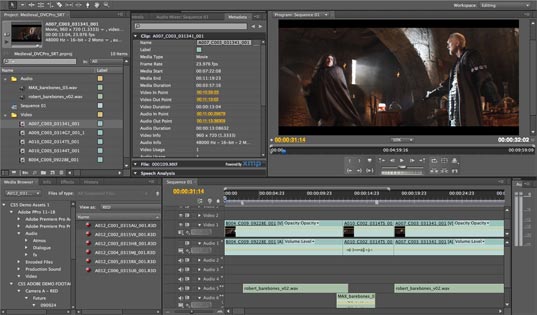

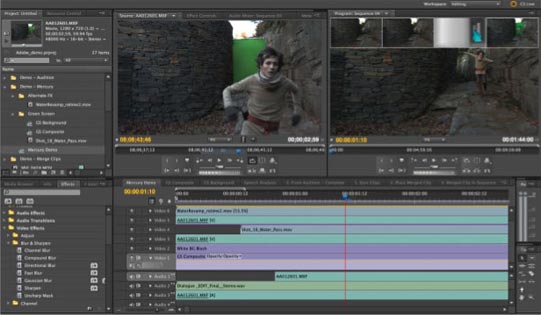
I use Premiere for video editing and post production. I trim clips, add transitions, create titles, add soundtrack music and export completed projects. This is an incredibly powerful video editing tool, but has a steep learning curve. In many instances PR will be overkill. However, it allows for far more control than something like Apple's iMovie. If simple video editors are frustrating you with their lack of control and/or functionality, PR is the way to go. I highly recommend this application to anyone looking for a professional level video editing tool.